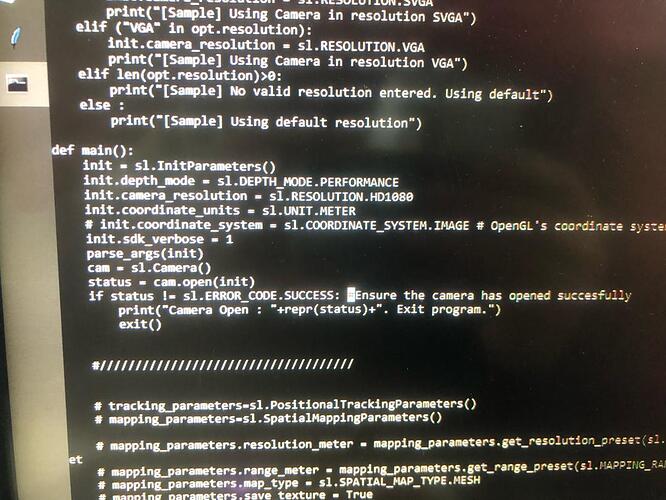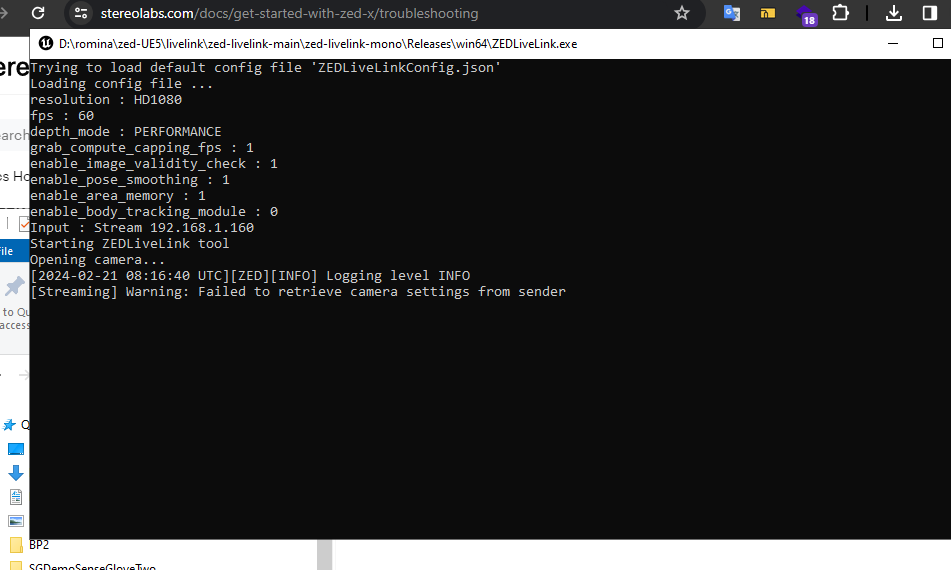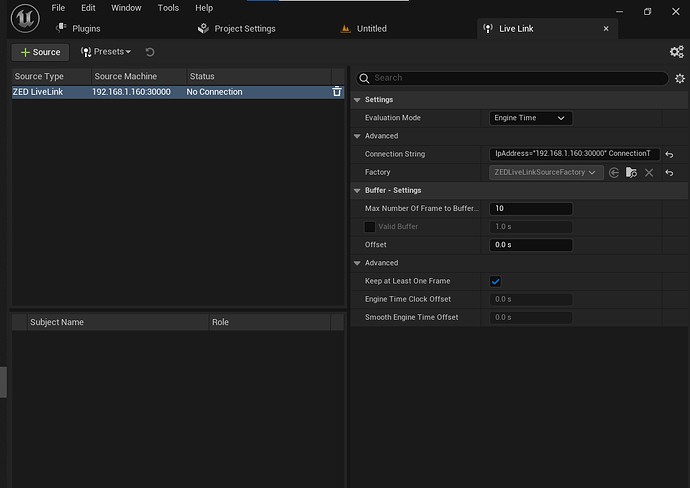Hi @JPlou,
Thank you for the follow-up. Here’s the log note from sender:
Created: Sat Feb 17 2024
###########################################
############ DMESG [ZEDX] LOG #############
###########################################
[ 20.213700] zedx 30-0018: Driver Version : v0.5.4
[ 20.213709] zedx 30-0018: Probing v4l2 sensor.
[ 20.213958] zedx 30-0018: tegracam sensor driver:video0_v2.0.6
[ 27.289193] zedx 30-0018: zedx_links_check: 1 link(s) detected
[ 30.212290] zedx 30-0018: Single ZED-X camera detect success
[ 30.440766] zedx 30-0018: zedx_set_frame_rate: Unsupported value
[ 30.769063] tegra-camrtc-capture-vi tegra-capture-vi: subdev zedx 30-0018 bound
[ 30.770565] zedx 30-0018: Detected ZED-X sensor
[ 30.770847] zedx 30-0010: Driver Version : v0.5.4
[ 30.770852] zedx 30-0010: Probing v4l2 sensor.
[ 30.771109] zedx 30-0010: tegracam sensor driver:video1_v2.0.6
[ 30.785123] zedx 30-0018: zedx_open: Accessing the camera
[ 30.877412] zedx 30-0010: zedx_links_check: 1 link(s) detected
[ 31.102952] zedx 30-0010: zedx_set_frame_rate: Unsupported value
[ 31.432660] tegra-camrtc-capture-vi tegra-capture-vi: subdev zedx 30-0010 bound
[ 31.433791] zedx 30-0010: Detected ZED-X sensor
[ 31.433951] zedx 31-0018: Driver Version : v0.5.4
[ 31.433953] zedx 31-0018: Probing v4l2 sensor.
[ 31.434117] zedx 31-0018: tegracam sensor driver:video2_v2.0.6
[ 31.437164] zedx 30-0010: zedx_open: Accessing the camera
[ 31.541393] zedx 31-0018: zedx_links_check: 1 link(s) detected
[ 31.542083] zedx 31-0018: zedx_write_reg:i2c write failed, 0x301a = 2058
[ 31.549050] zedx 31-0018: ZED-X detect error
[ 31.549186] zedx: probe of 31-0018 failed with error -1
[ 31.554668] zedx 31-0010: Driver Version : v0.5.4
[ 31.554672] zedx 31-0010: Probing v4l2 sensor.
[ 31.554971] zedx 31-0010: tegracam sensor driver:video3_v2.0.6
[ 31.661472] zedx 31-0010: zedx_links_check: 1 link(s) detected
[ 31.662067] zedx 31-0010: zedx_write_reg:i2c write failed, 0x301a = 2058
[ 31.669062] zedx 31-0010: ZED-X detect error
[ 31.669197] zedx: probe of 31-0010 failed with error -1
[ 31.981098] zedx 30-0010: zedx_open: Accessing the camera
[ 31.981174] zedx 30-0018: zedx_open: Accessing the camera
[95471.781559] zedx 30-0010: zedx_open: Accessing the camera
[95471.785278] zedx 30-0018: zedx_open: Accessing the camera
###########################################
############ DMESG [DTS] LOG #############
###########################################
[ 0.004259] DTS File Name: /home/louis/Documents/jetson/QA/35.3/jetson-gmsl-kernel/src/kernel/kernel-5.10/arch/arm64/boot/dts/…/…/…/…/…/…/hardware/nvidia/platform/t23x/concord/kernel-dts/tegra234-p3701-0000-p3737-0000.dts
[ 2.504698] tegra-pmc c360000.pmc: scratch reg offset dts data not present
###########################################
############ DTB list original ###########
###########################################
/boot/dtb/kernel_tegra234-p3701-0000-p3737-0000.dtb
###########################################
############ DTB list SLabs ###########
###########################################
/boot/stereolabs/tegra194-p2888-0001-p2822-0000.dtb
/boot/stereolabs/tegra194-p3668-0000-p3509-0000.dtb
/boot/stereolabs/tegra194-p3668-0001-p3509-0000.dtb
/boot/stereolabs/tegra234-p3701-0000-p3737-0000.dtb
/boot/stereolabs/tegra234-p3767-0000-p3509-a02.dtb
/boot/stereolabs/tegra234-p3767-0000-p3768-0000-a0.dtb
/boot/stereolabs/tegra234-p3767-0001-p3509-a02.dtb
/boot/stereolabs/tegra234-p3767-0003-p3768-0000-a0.dtb
/boot/stereolabs/utils:
extlinux.py
fio.py
pycache
###########################################
############ EXTlinux file ###########
###########################################
TIMEOUT 30
DEFAULT Stereolabs
MENU TITLE L4T boot options
LABEL primary
MENU LABEL primary kernel
LINUX /boot/Image
FDT /boot/dtb/kernel_tegra234-p3701-0000-p3737-0000.dtb
INITRD /boot/initrd
APPEND ${cbootargs} root=/dev/mmcblk0p1 rw rootwait rootfstype=ext4 mminit_loglevel=4 console=ttyTCU0,115200 console=ttyAMA0,115200 console=tty0 firmware_class.path=/etc/firmware fbcon=map:0 net.ifnames=0 nv-auto-config
When testing a custom kernel, it is recommended that you create a backup of
the original kernel and add a new entry to this file so that the device can
fallback to the original kernel. To do this:
1, Make a backup of the original kernel
sudo cp /boot/Image /boot/Image.backup
2, Copy your custom kernel into /boot/Image
3, Uncomment below menu setting lines for the original kernel
4, Reboot
LABEL backup
MENU LABEL backup kernel
LINUX /boot/Image.backup
FDT /boot/dtb/kernel_tegra234-p3701-0000-p3737-0000.dtb
INITRD /boot/initrd
APPEND ${cbootargs}
LABEL Stereolabs
MENU LABEL Stereolabs kernel
LINUX /boot/Image
FDT /boot/stereolabs/tegra234-p3701-0000-p3737-0000.dtb
INITRD /boot/initrd
APPEND ${cbootargs} root=/dev/mmcblk0p1 rw rootwait rootfstype=ext4 mminit_loglevel=4 console=ttyTCU0,115200 console=ttyAMA0,115200 console=tty0 firmware_class.path=/etc/firmware fbcon=map:0 net.ifnames=0 nv-auto-config
####################################
############ Driver list ###########
####################################
/usr/lib/modules/5.10.104-tegra/kernel/drivers/stereolabs/max96712/max96712.ko==> exists
/usr/lib/modules/5.10.104-tegra/kernel/drivers/stereolabs/zedx/sl_zedx.ko ==> exists
################################################
############ ZEDX Daemon Status LS #############
################################################
● zed_x_daemon.service - ZED-X Daemon service
Loaded: loaded (/etc/systemd/system/zed_x_daemon.service; enabled; vendor preset: enabled)
Active: active (running) since Mon 2024-02-12 05:57:45 EST; 5 days ago
Main PID: 1186 (ZEDX_Daemon)
Tasks: 3 (limit: 74725)
Memory: 18.5M
CGroup: /system.slice/zed_x_daemon.service
└─1186 /usr/sbin/ZEDX_Daemon
Warning: journal has been rotated since unit was started, output may be incomplete.
################################################
############ I2C Trace [-l] #############
################################################
i2c-3 i2c 3190000.i2c I2C adapter
i2c-30 i2c i2c-2-mux (chan_id 0) I2C adapter
i2c-1 i2c c240000.i2c I2C adapter
i2c-8 i2c 31e0000.i2c I2C adapter
i2c-6 i2c 31c0000.i2c I2C adapter
i2c-33 i2c i2c-2-mux (chan_id 3) I2C adapter
i2c-4 i2c Tegra BPMP I2C adapter I2C adapter
i2c-31 i2c i2c-2-mux (chan_id 1) I2C adapter
i2c-2 i2c 3180000.i2c I2C adapter
i2c-0 i2c 3160000.i2c I2C adapter
i2c-9 i2c NVIDIA SOC i2c adapter 0 I2C adapter
i2c-7 i2c c250000.i2c I2C adapter
i2c-5 i2c 31b0000.i2c I2C adapter
i2c-32 i2c i2c-2-mux (chan_id 2) I2C adapter
################################################
############ I2C Trace /dev/i2C-30 #############
################################################
0 1 2 3 4 5 6 7 8 9 a b c d e f
00: – – – – – – – – – – – – –
10: UU – – – – – – – UU 19 – – – – – –
20: – – – – – – – – – UU – – – – – –
30: – – – – – – – – – – – – – – – –
40: – – – – – – – – – 49 – – – – – –
50: – – – – 54 55 – – 58 59 – – – – – –
60: – – 62 – – – – – – 69 – – – – – –
70: UU – – – – – – –
################################################
############ I2C Trace /dev/i2C-31 #############
################################################
0 1 2 3 4 5 6 7 8 9 a b c d e f
00: – – – – – – – – – – – – –
10: – – – – – – – – – – – – – – – –
20: – – – – – – – – – 29 – – – – – –
30: – – – – – – – – – – – – – – – –
40: – – – – – – – – – – – – – – – –
50: – – – – – – – – – – – – – – – –
60: – – – – – – – – – – – – – – – –
70: UU – – – – – – –
################################################
############ I2C Trace /dev/i2C-32 #############
################################################
0 1 2 3 4 5 6 7 8 9 a b c d e f
00: – – – – – – – – – – – – –
10: – – – – – – – – – – – – – – – –
20: – – – – – – – – – – – – – – – –
30: – – – – – – – – – – – – – – – –
40: – – – – – – – – – – – – – – – –
50: – – – – – – – – – – – – – – – –
60: – – – – – – – – – – – – – – – –
70: UU – – – – – – –
################################################
############ I2C Trace /dev/i2C-33 #############
################################################
0 1 2 3 4 5 6 7 8 9 a b c d e f
00: – – – – – – – – – – – – –
10: – – – – – – – – – – – – – – – –
20: – – – – – – – – – – – – – – – –
30: – – – – – – – – – – – – – – – –
40: – – – – – – – – – – – – – – – –
50: – – – – – – – – – – – – – – – –
60: – – – – – – – – – – – – – – – –
70: UU – – – – – – –
#########################