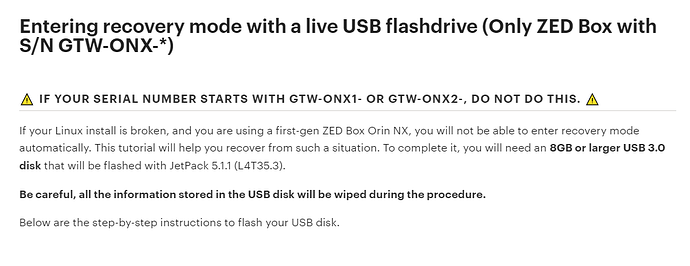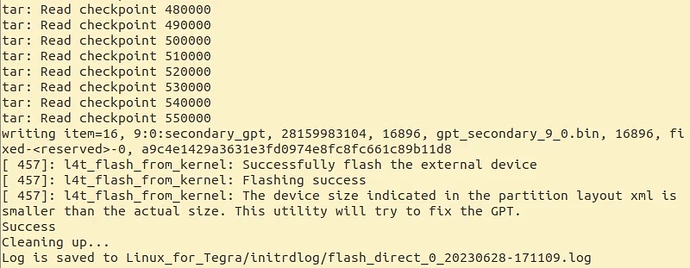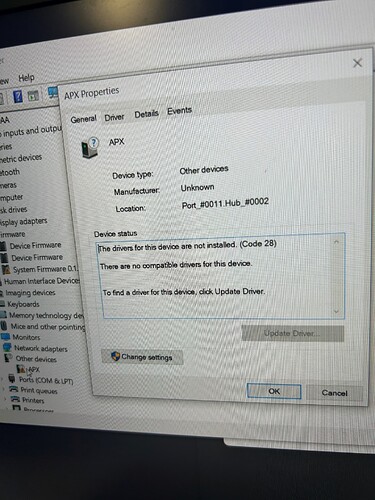I am unable to restart my ZED F9P box. I am getting error message as attached. Could you advise what could be done to resolve this?
Hi,
It seems your extlinux file is broken.
Either you can live boot from a USB key to repair it, or you should flash your ZED Box again with this documentation: Reset your ZED Box Orin NX - Stereolabs
Hi,
The box i am using has a serial number GTW-ONX1-F160989L. From the link you shared, there is a disclaimer not the use the solution suggested with box of this serial number. Could you please clarify?
Indeed you should not use these steps. But eveything before this is right. You can enter recovery and flash the box following the tutorial that is before this part.
Hello,
The box has stopped coming on and I am not clear in regards how to perform the operations in the page you shared earlier. Could you list out the steps to be followed for me?
In addition, are there any negatives to flashing the zed box?
Here is the procedure from the link I provided:
Here is the procedure to automatically start the ZED Box in Force Recovery mode:
power off the device.
connect a micro USB cable to the host PC performing the upgrade/reset.
connect the cable to the micro USB port of the device labeled as OTG.
power on the device.
You can verify that the ZED Box correctly started in “Recovery Mode” by entering this command in a command line console of the host PC:
$ lsusb -d '0955:'
If the model of the ZED Box is ORIN NX 16, then a device with VID:PID 0955:7323 should be listed.
If the model of the ZED Box is ORIN NX 8, then a device with VID:PID 0955:7324 should be listed.
Flashing the ZED Box Orin NX model #
As of now, NVIDIA® SDK Manager does not support flashing Orin NX modules. You will need to complete the following procedure:
- Open a terminal console from a Ubuntu 18.04 or 20.04, from an empty folder (beware of any hidden files).
- Verify that the ZED Box is in “Force Recovery” mode and flash it using this script with the following command:
$ BSP_ROOT=./stereolabs_bsp/ ./zedbox_onx_usb_flash.sh
- You need 30GB of free space on your working hard drive, all necessary files will be downloaded in
$BSP_ROOT. The script will create this folder and will ask you to log asroot. - Wait for the operation to complete. You will see the following output if the flash is successful:
Note: The default credentials of your ZED Box are:
- username:
user- password:
admin
Hello,
The host machine i am using is a windows PC. As such, i am unable to force recovery using
sudo reboot --force forced-recovery CLI, and WSL is not working on my device
Similarly, i am getting the following between the steps of powering off the device and power it back on.
I have also tried verifying the box has started correctly in Recovery Mode with the output below
Before we proceed to flashing which we are cautious of doing, could you provide further suggestion on what next to do?
Hi,
You cannot flash a jetson device with a windows host. You will need to turn it into a windows, for example with a live USB. docker / WSL / a virtual machine will not work.
The recovery mode is not the problem here. To put your box into recovery, simply plug the USB cable to the host machine before the power, as explained in the documentation. sudo reboot --force forced-recovery is not required, it is in the part of the documentation that is not for your specific device.